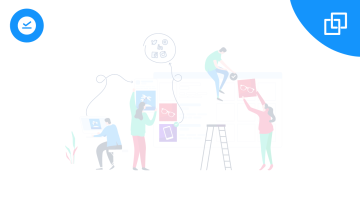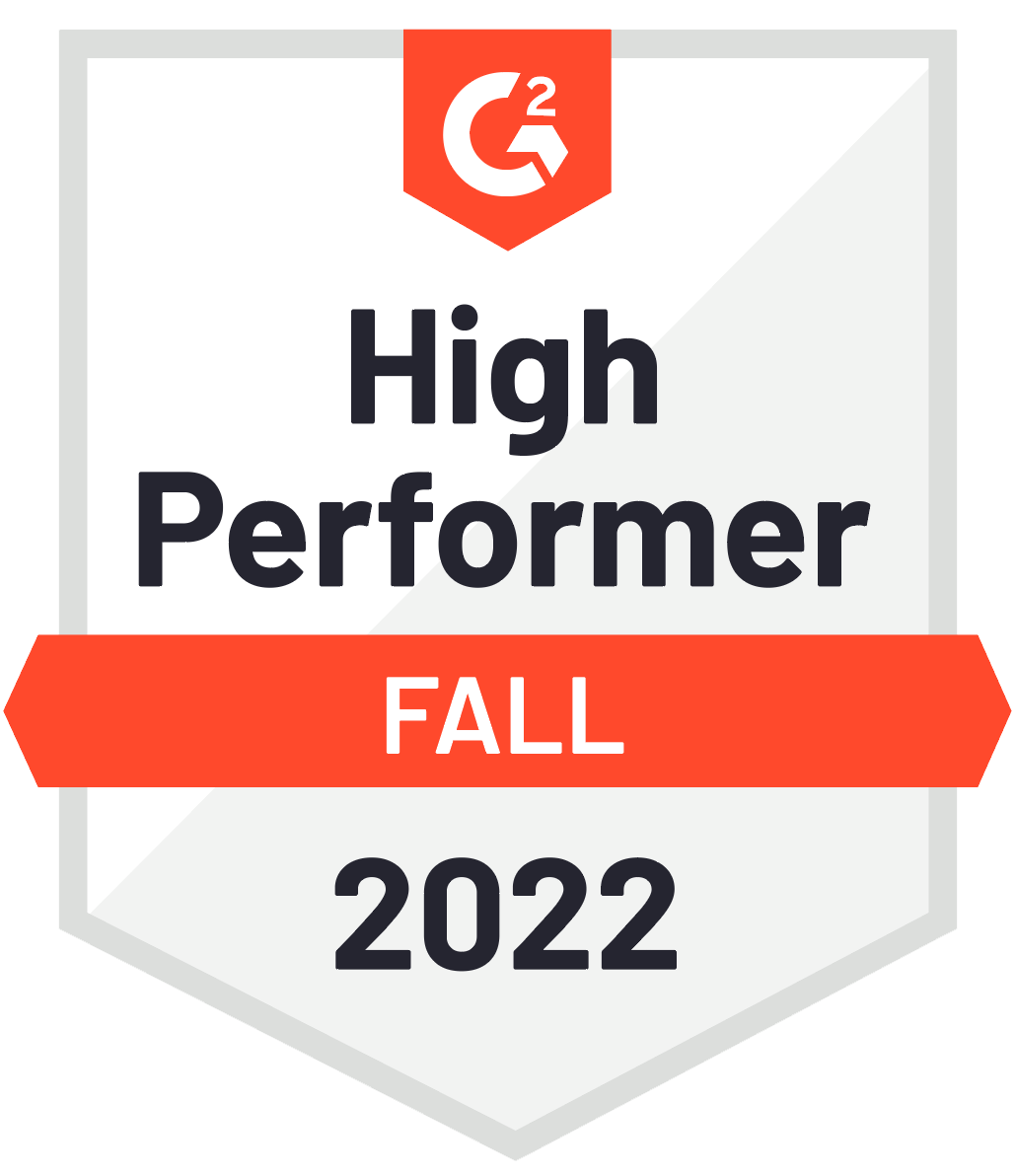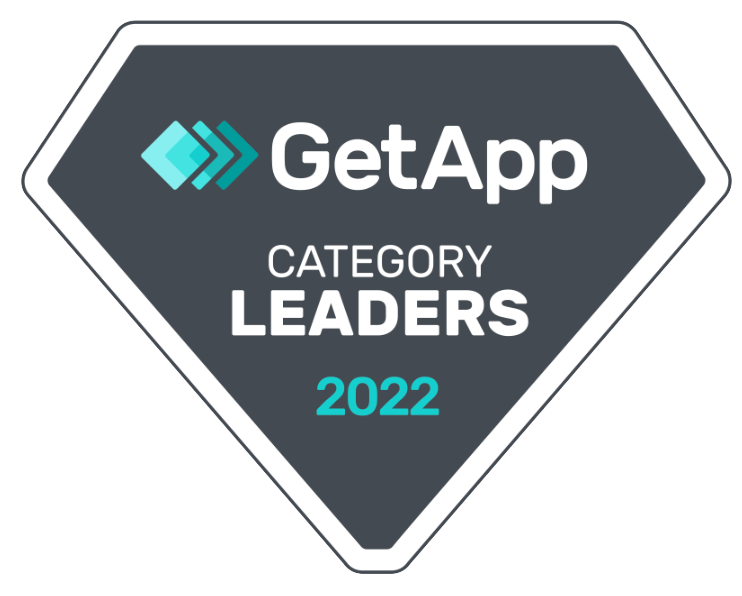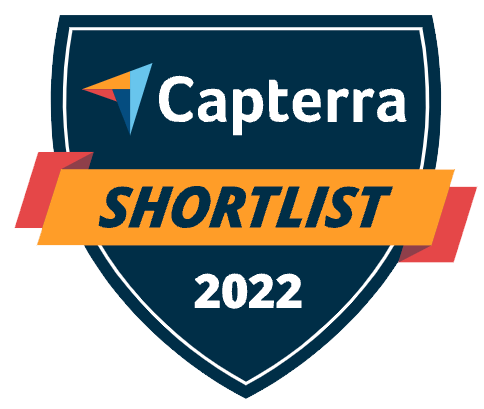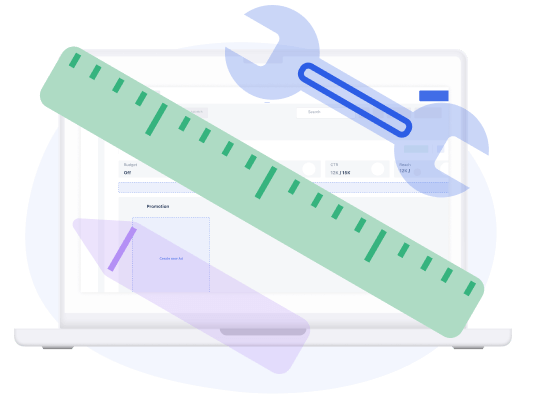Assigning tasks
Once your post is ready as a draft, you can start assigning tasks. You can use the "Assign tasks" button to select the assignee (your copywriters or designers) and specify the task. You can mark the task as urgent, or you can also decide if the user should receive an email notification or not.
Once you assign the task, the post status will change to "Assigned". Once the assignee finishes the task, they can mark it as done, and you will receive a notification that the task is done.
If the assignee has any questions about the task during the process, they can use the communication section to clarify details. Also, all the communication in the internal section is invisible to your clients, so it stays private to your team.
When marking the task as done, you can see that the status changed from "Assigned" to "Done". You can now either assign further tasks, send the post for approval or schedule it.
Pro tip: when assigning tasks to multiple users, you can use the "Time savers button". Select the option "Assign multiple tasks", choose the posts in which these tasks need to be done, click "Next", select the assignee and specify the task in the description. The task will be automatically assigned to all the posts you selected.