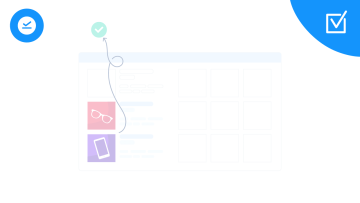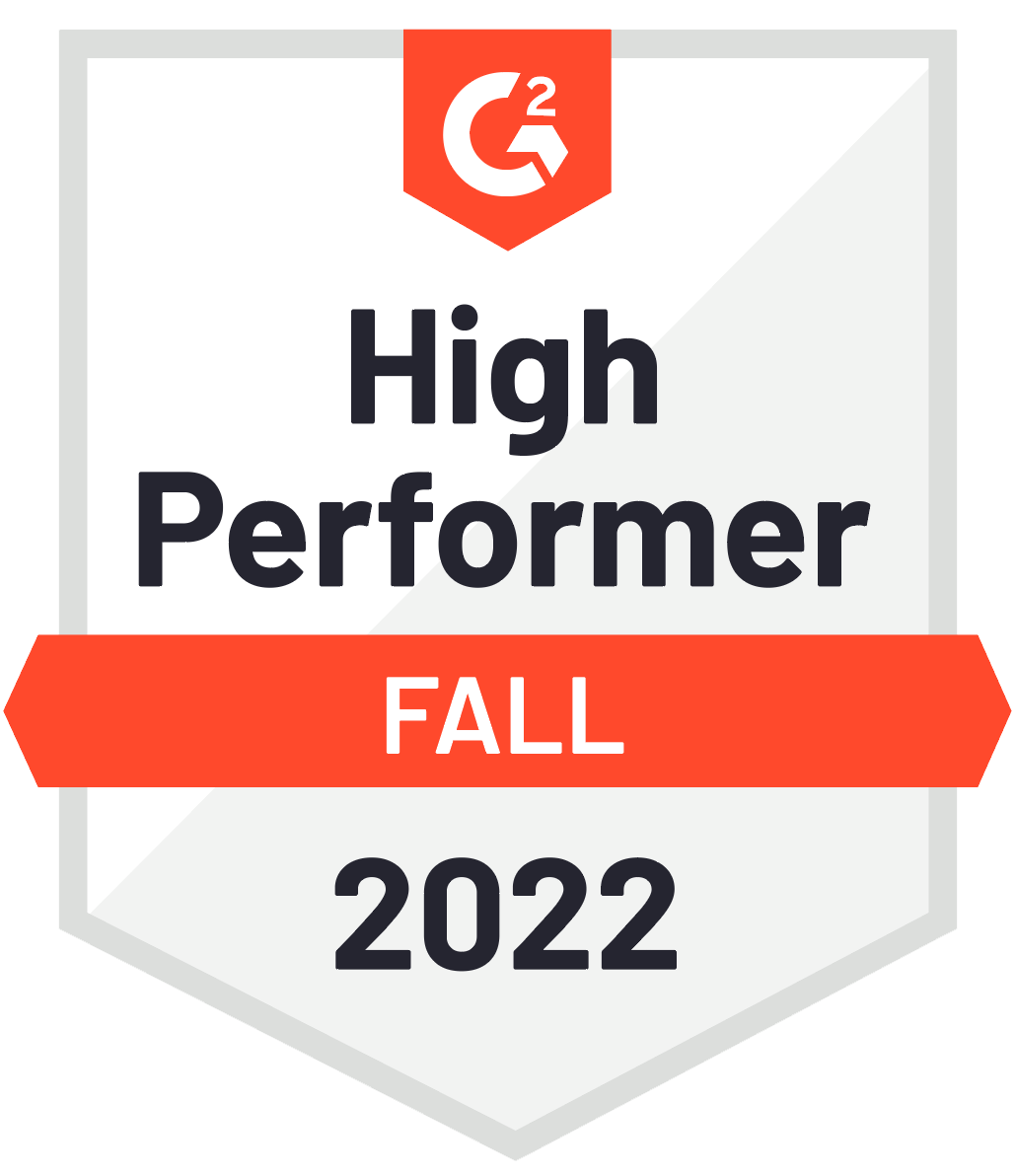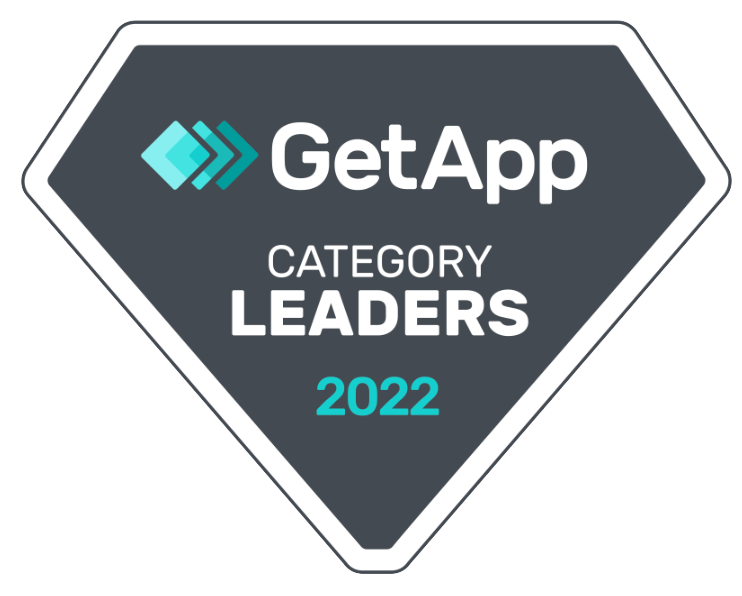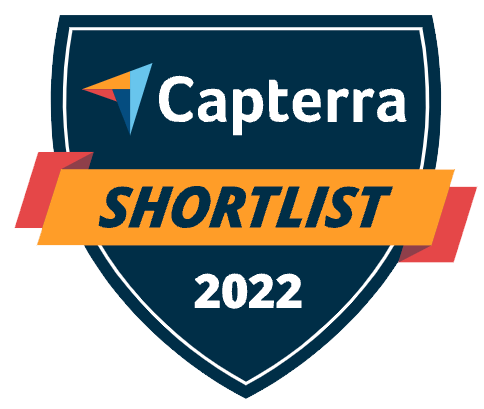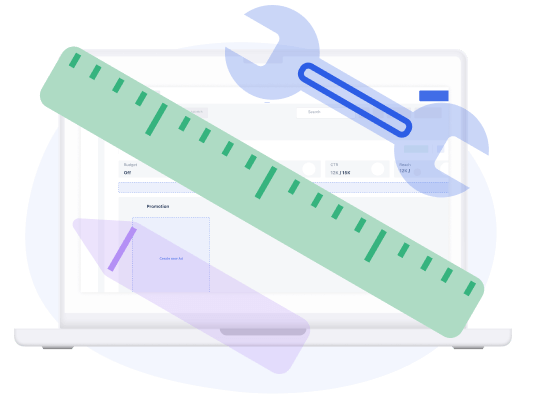Kontentino is perfect for optimising social media post approval processes. Read on to learn more about client post approvals.
Post Approval
Once your post is ready to be sent for approval, click the "Send for approval" button. You can send it for internal approval, for example, to your account manager, or you can send it for the client's approval.
You can customize the message and the subject line for the email notification, and you can select one or multiple users that will receive the post for approval. Now you can hit the button "Send for approval", and your client/manager will get the notification either directly in Kontentino, in the mobile app, or in their email. You can also see that the status of the post has changed to "Pending client approval"/"Pending internal approval".
The client can see the notifications directly in Kontentino in the bell icon in the bottom left corner. When they click on the notification, the post will open. They can leave feedback in the comment section and check the mobile or desktop preview. They have two options: they can click on the "Approve" button or ask for a rework.
As the social media manager, you will get a notification when the post is approved.- You can now proceed to schedule the post.
You can also send posts for approval by sharing external links. Under the "Send for approval" button, you can select "Share public link", and you will get a link that you can send to your clients, for example, in an email or a WhatsApp message.
Once your client opens the link, they can see the live preview of the post. However, they need to be a part of Kontentino to click the buttons for approval or to do any other actions. This is a nice way of sending posts for approval to people who do this occasionally and don't need to be a part of your Kontentino.
If you'd like to send multiple posts for approval to your clients or managers, you can do it with the Time savers feature. There are two ways how to do it. You can select posts in the calendar and then click the "Time savers" button and send them for approval. Or you can start by clicking on the "Time savers" button, then select the option for client approval and select posts either manually or filter them based on their status. Click "Next step" and then select which clients you want to send it to.